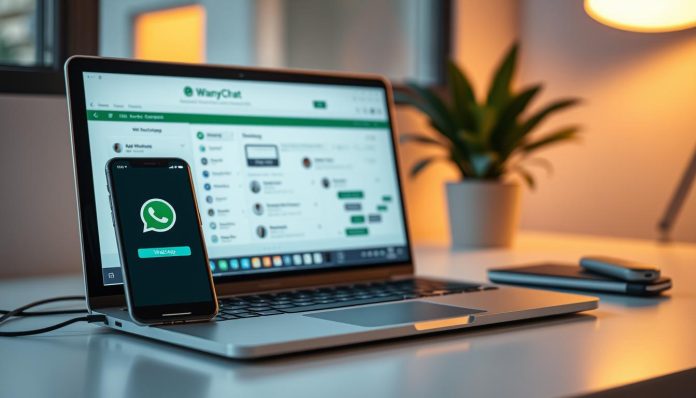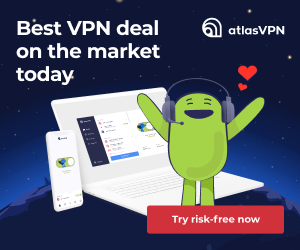Ready to bring your audience closer? This guide shows how a direct API connection can cut setup time and let you reach customers where they already are. Use a verified business integration to send timely messages and lower response time with smart automation.
Marketing and service teams can both benefit from features like auto-generated QR codes, Message Ref URLs, and keyword-driven campaigns. These tools help you capture contact info, import contacts in bulk, and broadcast approved templates beyond the 24-hour window.
Expect practical automation: instant FAQs, guided product discovery, and a Live Chat workspace for team responses. Rich media, templated attachments, and a conversation-based pricing model (with the first 1,000 conversations free) let you test with low risk.
Key Takeaways
- Connect quickly to an official business API to reduce technical hurdles.
- Use automation to scale messaging without adding staff.
- Leverage Message Ref URLs, QR codes, and keywords to grow your audience.
- Broadcast with templates and send rich media to boost engagement.
- Try the program with the first 1,000 free conversations to limit risk.
What Is Manychat WhatsApp and Why It Matters Right Now
An official API connection makes messaging feel like conversation — immediate, secure, and measurable. ManyChat’s official link with the WhatsApp Business API unlocks automated flows, team Live Chat, and approved template broadcasts that work beyond the 24-hour window.
Why this matters today: WhatsApp now reaches over 2 billion users worldwide and added nearly 79 million US users in 2021. That scale turns a chat app into a high-impact channel for marketing and customer support.
- Send shipping updates, appointment reminders, order notifications, product demos, surveys, and support messages.
- Automate welcome sequences, FAQs, back-in-stock alerts, and post-purchase care to keep the conversation going.
- Use approved templates for time-sensitive outreach while staying compliant on the business api.
Teams gain a single place to route messages and view customer context. The result is higher engagement, faster response times, and measurable lifts in sales and satisfaction.
Get Set Up: Connect WhatsApp Business to ManyChat in a Few Simple Steps
Ready to go live? This setup walks you through each click to connect your account and verify your number so you can message customers fast.
Quick start: Click “Get Started Free,” choose WhatsApp as the channel, and grant the requested permissions so the integration works end to end.
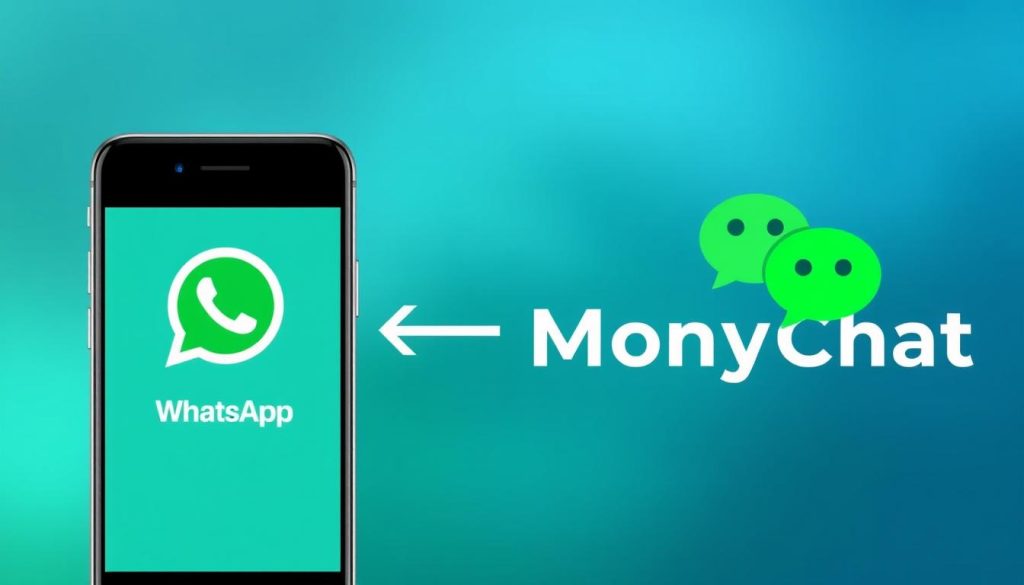
- Link a Facebook profile with admin access to the Facebook Business Manager you’ll use for provisioning and verification.
- Pick your number strategy: a new unique number is recommended, or request a virtual number provided when WhatsApp is added as an additional channel.
- Create or connect your WhatsApp Business Account, complete the profile with a matching Display Name and category, then verify the business phone by call or SMS.
“Complete the verification in one session if possible — keep login and Business Manager access handy.”
To add this channel in existing workspaces, use Create new account from the left dropdown, Home > Insights under Channels, or Settings > Channels > WhatsApp > Connect. Follow these steps and the process finishes quickly.
Verification, Compliance, and Messaging Windows You Must Know
Knowing when you can message a contact — and when you must use templates — avoids compliance hiccups.
WhatsApp uses a rolling 24-hour conversation model. If a contact messages you, you may reply with any content type within that window. That flexibility reduces friction for support and sales teams.
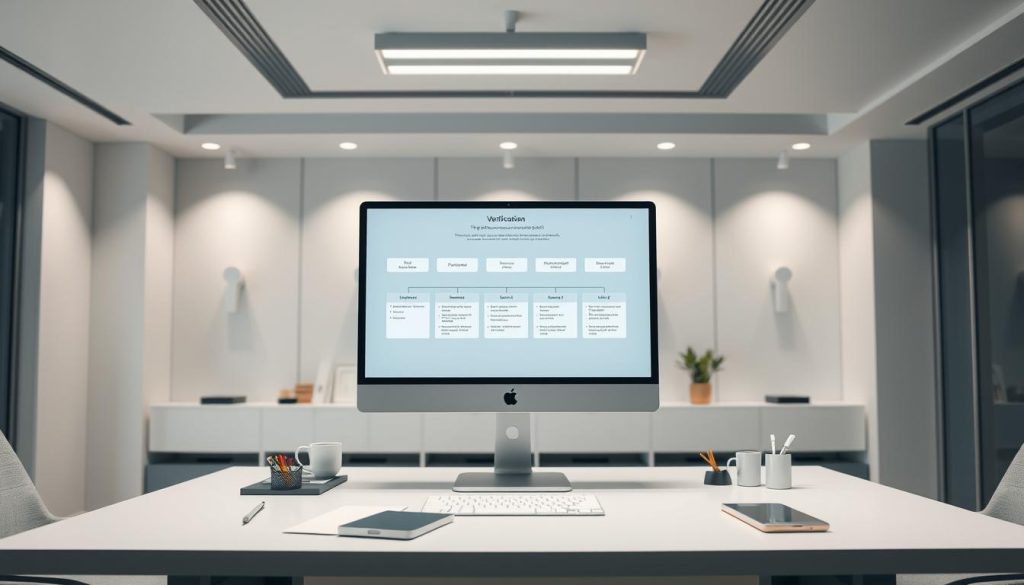
Customer-initiated vs. business-initiated conversations
Contact-initiated conversations let you send rich replies for up to 24 hours from the last incoming message. After that time, business-initiated outreach must use approved message templates.
Meta Business Verification: what to prepare
Business-initiated conversations require Meta Business Verification tied to your Business Manager and business account. Start in Facebook Business Manager Settings > Security Center > Start Verification.
“Gather formation documents, licenses, tax files, recent utility or phone bills, and a bank statement to speed approval.”
- Plan for a verification timeline of up to 2–3 weeks during busy periods.
- Create and submit message templates inside the platform under Settings > WhatsApp > Message Templates; each needs Meta approval before use in whatsapp messages.
- Document an internal process to switch from free-form replies to templates when the 24-hour window is near expiry.
Keep your whatsapp business account and account details accurate to reduce review delays. Track conversation types so you can forecast costs and manage the approval process smoothly.
Build Automated Conversations That Convert
Design short, guided conversations that resolve FAQs and nudge shoppers to the next action.
Start by mapping a flow that answers common questions, gathers intent, and routes users to self-serve options or a live agent. Keep each step focused so people move quickly through the journey.
Use automation to guide product discovery with quick replies, lists, and media. Automated messages can show images, videos, and files that clarify benefits and speed decisions.
Trigger growth and capture contacts
- Set Keywords like DEAL to start coupon sequences or ad entry points.
- Place Message Ref URLs on pages and generate QR codes for events and packaging to collect leads.
- Send personalized messages using variables (first name, order ID) and emojis to feel human.
Keep customers engaged and reduce calls
Re-engage beyond 24 hours with approved templates and scheduled broadcasting that respect preferences.
Use IVR call deflection to offer chat as a faster option, then move callers into the conversation for quicker resolution.
“Track flows and entry points so you can double down on high-converting journeys.”
Live Chat, Team Collaboration, and Audience Insights
Put conversations where your team works daily to reduce tool-switching and improve first replies. After you connect, all chat activity lives inside the Live Chat workspace — not in the business app. That central inbox keeps history, tags, and attributes visible so agents start every reply with context.
Manage threads and teammates
Assign, escalate, and resolve — route messages to the right teammate and set alerts for pending or high-priority questions. Use notes and internal comments to coach agents and keep tone consistent.
Segment and optimize
The Audience section lets you filter customers by behavior, tags, or source. Segmented lists power targeted updates and faster service across different groups.
- Import contacts via CSV to onboard opted-in lists quickly.
- Broadcast beyond 24 hours only with approved templates.
- Blend bots and agents: automate triage, then hand off to humans for complex service.
| Workflow | Benefit | How to use |
|---|---|---|
| Central inbox | Faster responses | Reply and view history in Live Chat |
| Audience segments | Personalized updates | Filter by tags, behavior, or source |
| CSV import | Quick onboarding | Upload opted-in lists to Audience |
| Agent notes | Consistent service | Add internal comments on threads |
Pricing, Limits, and Getting the Most Value
Cost control starts with clarity: understand which conversations your account will be charged for and how to use free volume wisely.
Conversation-based pricing separates contact-initiated threads (you reply within the 24-hour window) from business-initiated outreach (you message after that window). Rates vary by country, so track volumes by region to forecast spend.
Free tiers, wallet, and trial limits
Your first 1,000 conversations per month are free. To send beyond that or use WhatsApp Business automation, load funds into the ManyChat Wallet under Settings so messages send without interruption.
When free access becomes Pro
Free access converts to Pro after one of these occurs: 30 days from successful phone number connection, 1,000 contacts added, or once the first 1,000 free conversations are used.
Bulk import and cross-channel options
Import opted-in lists via CSV to onboard contacts fast. Collect emails and phone numbers to blend chat with email and SMS for cost-efficient outreach and reminders.
- Plan around conversation types to forecast ROI.
- Keep one primary number per brand region for clear reporting.
- Design concise flows to limit back-and-forth and lower message counts per conversation.
Conclusion
When setup is complete, focus on simple flows, verified templates, and fast replies to boost engagement. The manychat whatsapp integration makes it easy to automate core FAQs, send timely whatsapp messages, and keep team chat activity centralized.
Choose a unique number, verify your phone and business account, and start with a few high-impact automated messages. Use approved templates for outreach beyond 24 hours and mix personalized messages with concise flows to respect customers’ time.
Track conversations, refine templates, and expand automation as you learn. With the business api and a clear plan, you can scale messaging, cut support time, and increase marketing ROI quickly.