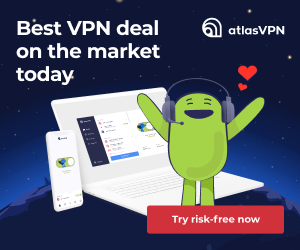CapCut feels like a friendly studio in your pocket. This app blends easy trims and transitions with advanced controls, so creators move from quick clips to polished projects fast.
The interface is approachable, yet it offers serious tools: keyframe animation, stabilization, chroma key, and multi-track timelines. These features help you craft a powerful video that stands out on social media.
Smart automation speeds up tedious tasks. Auto captions, multilingual text-to-speech, background removal, and motion tracking cut manual work. Export options reach 4K 60fps with smart HDR and one-tap sharing to major platforms.
Whether you want a quick edit or deeper control, this one video editor scales with your skill. Free limits like a 15-minute cap and 1GB uploads matter, but community templates and short tutorials make it easy to publish great content.
Key Takeaways
- One friendly app that handles both simple and advanced editing.
- Core features include keyframes, stabilization, and multi-track timelines.
- AI tools like auto captions and text-to-speech save time.
- Exports up to 4K 60fps with smart HDR for polished content.
- Free tier has limits; templates and tutorials speed learning.
CapCut
From a phone draft to a desktop polish, this video editor keeps your workflow seamless.
CapCut is an all-in-one app and creative tool built to help users make polished videos without a steep learning curve.
It runs on Android, iOS, Windows, and Mac so you can start editing on your phone and finish on desktop. Most core features work without signing in, and linking TikTok lets you post directly.
The library includes weekly-updated filters and effects, millions of music tracks and SFX, plus fonts you can import. Subtitle timeline controls make captions fast to add and time accurately.
Creative assets are organized for quick discovery, keeping your media fresh. The app’s functions balance ease for beginners with reliable control for advanced edits.
- Cross-device editing: phone to desktop workflow.
- Rich media library: music, effects, and fonts.
- Export flexibility for different resolutions and formats when producing one video.
Overall, this editing app helps users move from idea to export inside a single, unified environment. That cohesion is why many creators choose it for everyday projects.
At a Glance: Is This Video Editor Right for You?
For creators who need quick, high-quality edits, this tool strikes a sensible balance. It sits between heavy pro suites and simple phone apps, giving users a mix of power and speed.
If you make short-form social media clips—Reels, Shorts, or TikToks—you’ll appreciate rapid cuts, transitions, and ready-made templates that save time while keeping style.
Templates and straightforward controls let you produce one video after another without a complex setup. AI helpers speed captions and background fixes, so you spend less time on routine tasks.
- Good for frequent, short content that needs polish fast.
- Less ideal for multi-hour, layered projects that require pro color grading.
- Best for users who value quick iteration, captioning, and easy sharing to social media.
| Need | Strength | When to choose | Limit |
|---|---|---|---|
| Quick edits | Fast templates and trims | Daily clips and short videos | 15-minute free edit cap for long projects |
| Polish | Advanced tools like keyframes and stabilization | Stylized social content | Not as deep as Premiere Pro for feature films |
| Repeat workflows | One-tap share and export options | Creators producing multiple clips a day | Some premium effects may be paywalled |
Core Video Editing Features That Make CapCut Stand Out
Core editing tools chain together smoothly, letting you shape footage with simple, precise moves. This section walks through the practical functions that speed up edits and lift production value.
Basic tools for fast, accurate cuts
Trim, split, merge, freeze frames, and transitions let you cut clips quickly and keep pacing tight. The timeline and preview player make it easy to scrub and check timing.
Flexible speed and motion control
Set clip speed from 0.1x to 100x and shape motion with customizable speed curves. Optical flow keeps slow motion smooth, so dramatic reveals look professional.
Advanced controls for detailed work
Keyframes apply to nearly every parameter, so you can animate scale, position, and effects frame by frame. Chroma key removes colors cleanly, stabilization reduces shake, and a multi-track timeline supports layered videos and audio.
Creative assets: text, stickers, filters, and music
You can add text with templates, import fonts, and edit subtitles on the timeline for accessible storytelling. Hundreds of trending effects and weekly filters change style fast.
The built-in music library offers millions of tracks and sound effects, plus audio extraction from source clips for quick remixes.
- Responsive player for smooth scrubbing and previews.
- Complete set of editing features that scale from short social posts to longer sequences.
AI-Powered Capabilities for Faster, Smarter Editing
AI-driven helpers turn raw clips into polished content in minutes. These features reduce repetitive work so you can focus on creative choices and pacing.
Auto captions and multilingual text-to-speech for accessibility
Auto captions use speech recognition to convert spoken lines into on-screen text with minimal cleanup. That makes videos easier to find and watch without sound.
Multilingual text-to-speech can voice your script in many languages and tones. This expands reach without hiring extra audio talent.
Background removal, motion tracking, and video translation
Background removal isolates subjects quickly at no extra charge. Motion tracking pins graphics or text to moving objects for dynamic emphasis.
AI video translation adds subtitles or revoiced audio so your content connects across regions. Strong encryption protects your data during processing.
AI generation: images, text effects, and instant short videos from long clips
Generate images and stylized text effects from prompts to speed up graphics work. Instant short videos let you repurpose long footage into feed-ready clips fast.
Together, these tools make the editor a smarter partner that handles routine tasks and speeds delivery of polished videos.
- Auto captions turn speech into searchable text quickly.
- Text-to-speech supports dozens of languages and tones.
- Background removal and motion tracking improve visual motion control.
- AI translation broadens regional reach without rebuilding projects.
- Instant short videos help you recycle long-form footage into fresh content.
| Feature | What it does | Best use |
|---|---|---|
| Auto captions | Converts speech to timed text | Accessibility and SEO for social videos |
| Text-to-speech | Voices scripts in many languages | Localized audio for wider audiences |
| Background removal & motion tracking | Isolates subjects and anchors graphics | Dynamic promos and product shots |
| AI generation & instant cuts | Creates images/effects and short clips | Rapid graphics and repurposing archives |
Templates, Tutorials, and a Thriving Community
Community-driven templates and bite-size tutorials turn raw footage into polished posts in minutes. The community tab surfaces trending templates across niches like fitness, retro, memes, AI, collage, and fandom.
Tap Use Template and the editor loads your media into a ready-made structure so you can focus on storytelling instead of setup. You can then swap clips, tweak transitions, and add stickers or custom text to keep your brand voice.
Learn fast with short creator lessons
Tutorials are usually around one minute and made by content creators. Follow favorites, ask questions in comments, and pick up quick tricks that improve your videos the next time you edit.
- Browse by niche—fitness, retro, memes, fandom, and more.
- Customize quickly with stickers, text, and simple timeline edits.
- Stay current—new templates and remixes surface daily, keeping social media output fresh.
Performance, Output Quality, and Sharing
Delivering crisp footage to social platforms is simple thanks to flexible export controls. You can choose compact 480p or 720p for small files, default 1080p 30fps for everyday posts, or push to 4K 60fps with smart HDR for high-end projects.
Export quality and speed depend on device power and chosen settings. Higher bitrate and HDR yield a more powerful video look, but files grow fast. Keep an eye on storage when batching multiple clips.
The built-in renderer and preview player make scrubbing reliable so you can check pacing and effects before you create the final file.

One-tap sharing and backup
After export, files save locally and can be uploaded to cloud storage for backup and collaboration. One-tap sharing posts directly to TikTok, YouTube, Instagram, WhatsApp, and Facebook without extra steps.
- Pick presets to balance quality and file size for each platform.
- Use consistent aspect ratios and color management for cross-posting to different media platforms.
- Batch exports and cloud uploads help protect important data and speed workflows.
| Need | Recommended Setting | When to use |
|---|---|---|
| Fast social clips | 720p or 1080p, medium bitrate | Daily posts where speed and storage matter |
| High-detail promos | 4K 60fps with smart HDR, high bitrate | Showreels, product videos on large displays |
| Save storage | 480p or compressed 1080p | Drafts, previews, or long archive uploads |
Where You Can Use CapCut: Mobile, Desktop, and Cloud
Switching from mobile capture to desktop refinement keeps ideas flowing without awkward file juggling. The app runs on Android and iOS for quick, capture-to-edit sessions. It also has Windows and Mac versions when you need more screen space and precise control.
Android and iOS apps for on-the-go editing
Use the apps to assemble fast social clips, trim on the fly, and test styles before moving to a larger setup. Most features work without signing in, so inspiration can turn into a finished short video fast.
Windows and Mac desktop versions for larger projects
The desktop editor supports bigger canvases, more comfortable timelines, and multi-track mixes. Fine-tune timing, effects, and audio with greater precision and export higher-quality videos.
“Start a draft on your phone, finish on desktop — the workflow stays consistent.”
- Edit on mobile for capture and rough cuts; switch to desktop for polish.
- Cloud uploads secure the exported file and simplify collaboration.
- The preview player behaves consistently across devices, so final output matches the edit.
- Link social accounts to post directly to major media platforms without extra steps.
Pricing, CapCut Pro, and What’s Free
Pricing choices shape how quickly creators unlock extra assets and time-saving tools.
capcut free gives a surprisingly full editor at no cost. You get keyframes, slow motion, chroma key, stabilization, weekly filters, hundreds of effects, auto captions, text-to-speech, and background removal.
Millions of music tracks and SFX are available, and the free tier supports 4K 60fps HDR export. That combination makes the app powerful for many creators who want to ship polished clips without paying up front.
Pro perks and current sentiment
Pro adds premium assets, exclusive transitions, and larger effect libraries. Some users note that a few favorite animations moved behind the paywall, which has caused mixed reactions.
For heavy publishers, Pro can save time and expand style options. For casual creators, the free plan still covers most core features and templates.
- Free value: advanced tools and high-quality export without purchase.
- Pro perks: extra effects, priority access, and premium templates.
- Decide by cadence: upgrade if you publish often or need unique assets.
| Plan | Key Benefit | When to choose |
|---|---|---|
| Free | Full editor, AI tools, 4K export | Casual creators and testing templates |
| Pro | Premium effects and faster access | Frequent publishers and professional look |
| Decision tip | Balance cost vs. time saved | Consider how often you need extra assets |
Privacy, Data, and Security Considerations
Knowing which information is encrypted and which may be shared lets you make safer choices.
The developer states uploads are encrypted, which helps protect your media and files during transfer and processing. Still, some categories of data may be linked to identity or used for cross-app tracking. Review policies before sharing client work or confidential footage.
Data encryption, tracking categories, and linked data types
Encryption covers uploads and processing, reducing interception risk. However, the developer discloses that identifiers, contact info, usage, diagnostics, and user content can be collected and linked to profiles.
- Privacy practices vary by feature and age bracket; enable only what you need.
- Auto captions and text-to-speech process speech and text—avoid sending confidential lines to cloud services.
- Use local-only workflows for sensitive video and minimize cloud sharing of any file.
| Protection | Risk | Recommended action |
|---|---|---|
| Upload encryption | Linked identifiers and tracking | Review Privacy Policy and limit integrations |
| Local drafts | Residual cache and storage traces | Manage cache and clear drafts after export |
| Auto processing (captions/TTS) | Speech/text sent to servers | Avoid processing sensitive speech; use local tools |
| Support & policies | Feature-dependent practices | Contact [email protected] for clarifications |
“Review the Privacy Policy and Terms of Service before large projects that involve client information.”
Notable Limitations and Real-World Feedback
User reviews bring practical limits into focus so you can plan edits without surprises.
Free accounts face a 15-minute cap on finished videos and a 1GB upload limit. That affects long-form work and multi-clip projects.
Common issues reported by users
Several people report persistent storage warnings even after deleting projects and restarting devices. This suggests a cache or indexing glitch on some phones and desktops.
Community templates are a big plus, but moderation has mixed results; some inappropriate content reportedly stays visible after reports. Also, a few popular transitions moved behind the Pro paywall, which can interrupt a mid-project workflow.
- Plan around the 15-minute and 1GB limits for longer projects.
- Export incrementally and keep off-device backups of key assets.
- Manage media closely to avoid unexpected storage errors and lost files.
| Issue | Impact | Practical fix |
|---|---|---|
| 15-minute / 1GB caps | Limits long videos | Split projects; export segments |
| Persistent storage warnings | Edit interruptions | Clear cache; reinstall; use external backups |
| Paywalled effects | Missing transitions mid-edit | Pre-check needed; consider Pro for frequent use |
Bottom line: these constraints won’t stop casual creators, but professionals should test typical project sizes and back up data to avoid last-minute issues with time, storage, or content moderation.
Who CapCut Is Best For in the United States
CapCut works well for U.S. content creators who publish short videos to TikTok, Instagram Reels, and YouTube Shorts.
Newcomers and busy creators get a short ramp to results thanks to ready-made templates and quick tutorials. Most features work without signing in, so you can start a draft on your phone and finish fast.
Solo entrepreneurs, educators, and hobbyists can produce polished content without hiring an editor. Small teams and agencies benefit from rapid iteration and brand-aligned templates across clients.
Mobile-first creators love the app for on-the-go editing during events or travel. Direct posting to TikTok (when linked) removes extra upload steps and speeds distribution to social media platforms.
“If you need speed plus polish for daily social posts, this editor meets that need.”
- Ideal for short videos and frequent social publishing.
- Good balance of quality and speed for social media platforms.
- Scales from hobbyists to agencies without a steep learning curve.
How CapCut Compares to Pro Editors and Other Apps
This editor sits between simple phone apps and heavyweight suites, giving fast results with meaningful controls.
Compared to Premiere Pro and Final Cut Pro, it is quicker to learn and faster for social deliverables. You get ready-made templates, auto tools, and high-resolution exports without a steep learning curve.
That said, pro suites win when projects need deep color nodes, advanced audio mastering, or VFX pipelines. Studios that rely on node-based grading or complex multicam sync may prefer a dedicated NLE.

When to pick a powerful versatile middle ground
If turnaround time and consistent style matter, choose a powerful versatile one video editor that speeds publishing. It covers most day-to-day media tasks and often removes the need to open bigger apps.
For teams, it’s an excellent rapid-prototyping tool: assemble timing and style, then export to a pro NLE for final finishing when needed.
- Fast learning: faster ramp than pro suites.
- Broad free features: many apps limit exports, but this tool gives high-res output on mobile and desktop.
- Best fit: creators who prioritize speed and reliable, polished videos.
| Comparison | Strength | Limit | Ideal user |
|---|---|---|---|
| Pro suites (Premiere/Final Cut) | Deep color/audio/VFX | Longer learning curve | Studios, feature editors |
| Powerful versatile editor | Fast publish, templates, cross-device | Less advanced VFX/grade | Social creators, small teams |
| Basic phone apps | Simple trims, instant posting | Limited tools and export quality | Casual users, first edits |
Getting Started: Tips to Use CapCut Effectively
Begin by organizing your media so every clip has a clear role in the final story. Set the project aspect ratio and frame rate to match your target platform to avoid rework later.
Set up projects, leverage templates, and optimize export settings
Organize clips into a clear sequence, then pick a template that matches your pacing. Templates speed edits and provide structure while letting you swap transitions and effects to fit your brand.
Add text with built-in templates or import fonts, and tweak subtitle timing on the timeline for accuracy. Use speed curves and optical flow to smooth slow motion or craft rhythmic cuts that match audio beats.
- Choose filters and effects sparingly; save favorites to speed future edits.
- Watch the preview player for motion blur, subtitle timing, and color shifts before export.
- Balance quality and file size: 1080p 30fps works for most video, while 4K 60fps with smart HDR is best for showcase pieces.
- Use keyframes and stabilization as projects get complex, and create export presets for recurring deliverables.
| Task | Recommended Setting | Why it matters |
|---|---|---|
| Aspect ratio | Match platform (9:16, 1:1, 16:9) | Prevents cropping and framing issues |
| Export quality | 1080p 30fps / 4K 60fps | Balance speed, size, and showcase needs |
| Audio | Normalize levels, duck music | Clear dialogue and consistent loudness |
| Effects & filters | Use 1–2 per clip | Keep visuals coherent and readable |
Conclusion
For busy creators, the right mix of AI helpers and manual controls makes finishing video fast and reliable. This editor blends approachable tools with advanced options like keyframes and 4K 60fps export, so your work looks sharp across platforms.
CapCut and the broader toolset give creators templates, tutorials, and cloud sync to iterate quickly. The free tier (capcut free) covers most needs, while Pro unlocks extra assets. Remember the 15-minute and 1GB limits when planning longer projects.
Strong encryption protects uploads and the built-in player helps you polish timing before export. If you want one video done right, fast and ready for today’s media feeds, this video editor is a practical, friendly choice.